Back to contents
Tenders
How to add tender
To find contractors, you can publish tender notices on the site in the section "Informational center". To do this, click on the link "Add tender to the site” in the lower half of the page of the section" Informational center":

If you are registered in the site, you can also use your personal cabinet. To go to the form of publication of the announcement about tender, on the right side click on the link "Add tender to the site”:
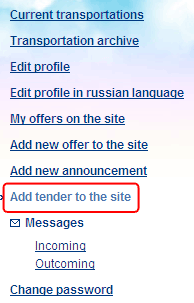
To publish a tender, it is necessary to fill in form’s fields (required fields marked with *):
Tender name - Enter the name of the tender
Expiration date - Enter the date, until which (including) you will accept applications for participation in the tender.
Company Name - Enter the name of your company.
Contact person - Enter the full name of contact person (a company representative or your name) who can be contacted for clarification the issues of interest about tender.
Contact phone numbers - enter a phone number which could be used to contact with you or your company if appear questions. Enter the phone number in international format: (+ <country code> - < city code or operator) <phone number>. For example: (+998 71) 123 45 67, where the code of Uzbekistan - 998, code of Tashkent - 71
E-mail – enter the email address by which you could be contacted.
If you are registered and logged in the site, this field with contact information will not be displayed, corresponding information will be taken from your profile.
Tender short text - enter the short text of the tender, which will be displayed on the page of the tenders’ list.
Upload PDF file - you may attach to the tender notice the file in PDF, containing additional related materials to tender, the sample of application form for participation in the tender, etc.
Enter the security (from automatically entering notices and tenders by robots) code from the image. If you do not see a image with symbols next to input, enable the display of images in your web browser.
If you filled in all the necessary fields, click the button "Publish", to publish a notice about tender. If the form is filled in correctly, a notice about tender immediately will be published, otherwise it will be given a list of errors. In this case, correct all the mistakes and try to publish a notice about tender again.


